Nervecentre V9.0 Help for Users
Viewing yellow card reports
You can view yellow card reports from Back office > Adverse Drug Reactions, and from Patient Detail > Patient admin > Yellow Card Reports. You can edit draft yellow card reports, then submit them.
Viewing yellow card reports on a mobile
You can't do this on a mobile.
Viewing yellow card reports on a desktop
 Overview of Adverse Drug Reactions
Overview of Adverse Drug Reactions
From Back office > Adverse Drug Reactions, you can view yellow card reports for all patients.

|
|
Select to search for a yellow card report. |
|
+ |
Select to create a yellow card report. |
|
View |
Select an option to choose which yellow card reports appear. |
|
|
A list of yellow card reports. |
 Statuses of yellow card reports
Statuses of yellow card reports
|
DRAFT |
The yellow card report was created, but not submitted. You can still edit a draft yellow card report. After you submit a yellow card report, Nervecentre sends the yellow card report to the MHRA Medicines and Healthcare products Regulatory Agency. Nervecentre sends yellow card reports to the MHRA.. The MHRA need to validate that the data in the report is valid. |
|
VALIDATED |
MHRA confirmed that the data in the report is valid. Nervecentre now attempts to submit the report. |
|
SUBMITTED |
Nervecentre successfully submitted the report. |
|
RESUBMITTING |
Nervecentre didn't successfully submit the report, and is now attempting to submit the report again. Nervecentre attempts to submit the report five times over three days. |
|
FAILED |
The MHRA says the report doesn't contain valid data, or Nervecentre failed to submit the report. You can edit and resubmit the report if needed. |
 Searching for yellow card reports
Searching for yellow card reports
-
From Back office > Adverse Drug Reactions,
-
From View, select an option.
-
To search, select .
-
From Status, select a status.
-
From Safety Report ID, enter the ID for the yellow card report.
-
Select .
A list of results appears.
You can filter your results.
 Overview of Yellow Card Reports
Overview of Yellow Card Reports
From Patient Detail > Patient admin > Yellow Card Reports, you can view a patient's yellow card reports.
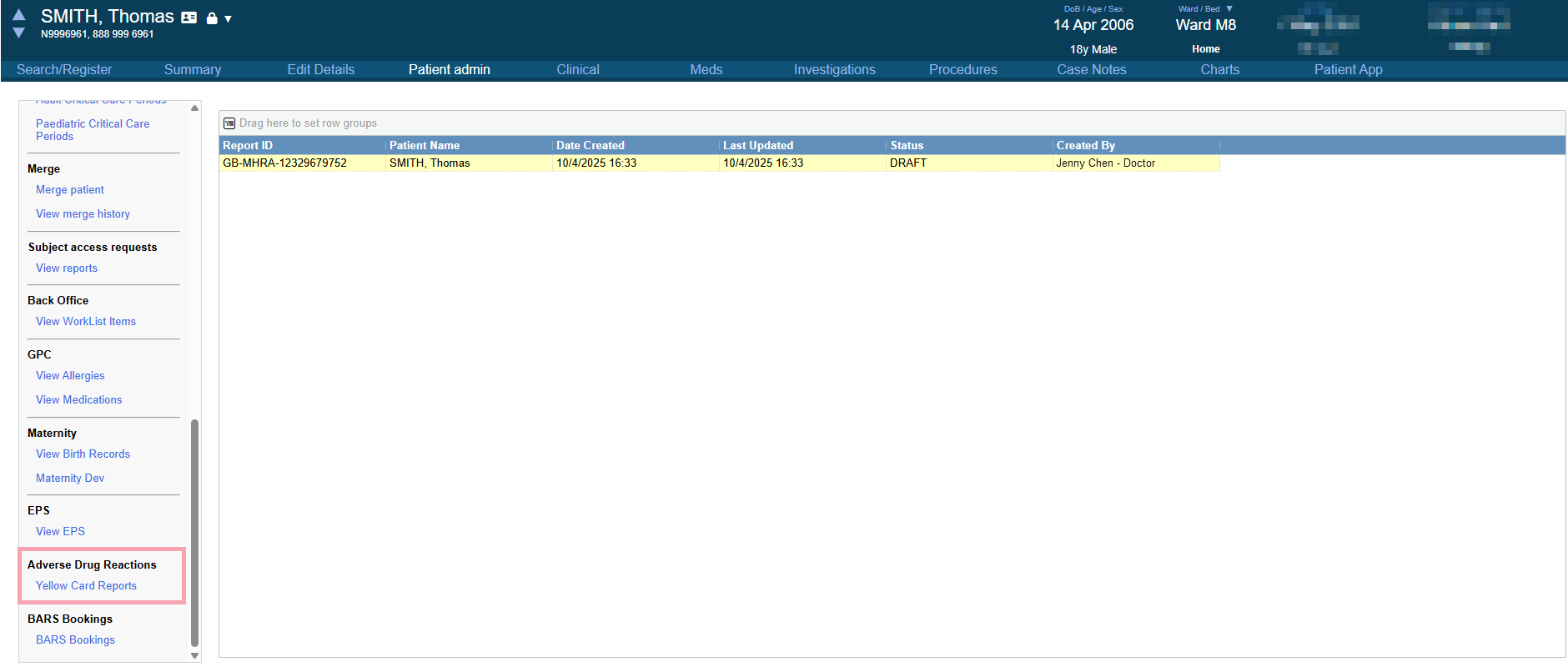
 Viewing a patient's yellow card reports
Viewing a patient's yellow card reports
-
Open the patient's record.
-
From Inpatients, select Patient List > double-click on a patient's name > Patient Detail.
-
From Outpatients, select Clinic List > double-click on a patient's name > Patient Detail.
-
-
From Patient Detail > Patient admin, select Yellow Card Reports.
A list appears of the patient's draft and submitted yellow card reports.
-
Double-click on a draft report to edit and submit it.
Did you find this article helpful? Yes No
Sorry about that. Our help is a work in progress and we welcome any feedback.
Why wasn't this helpful? Please select one reason:
Great!
Thanks for taking the time to give us some feedback.
